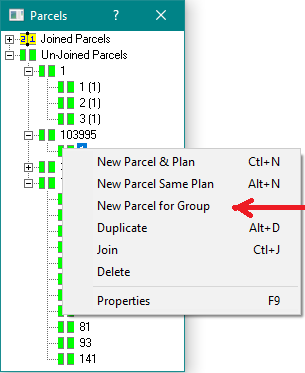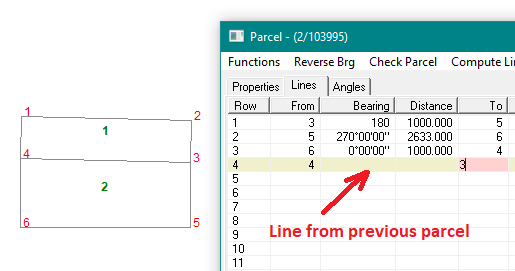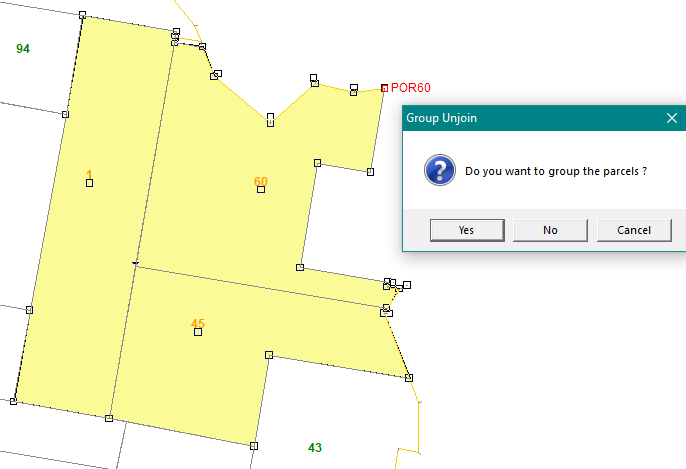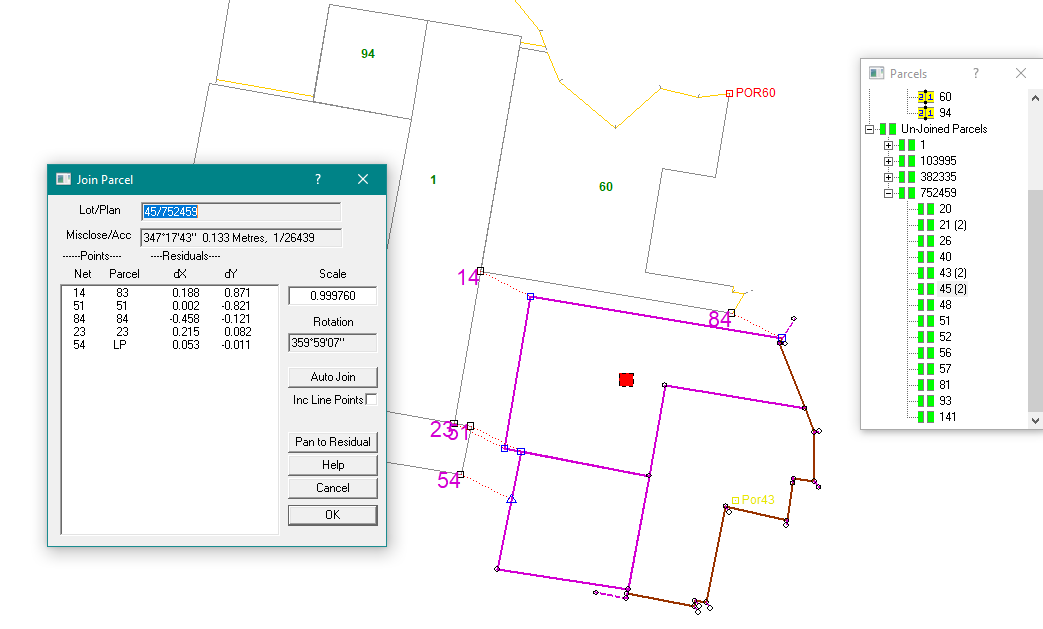Contents
Index
Parcel Groups
It is often useful to manage unjoined parcels as a group
In the parcel explorer dialogue, all parcels in a group have the group number in brackets after the lot number.
A group of parcels can be formed in three ways:
Parcel Editor
The parcel editor can be used to create a group of parcels and to edit or add a parcel to a group.
To start a group, right click on an unjoined parcel in the parcel explorer and select New Parcel for Group
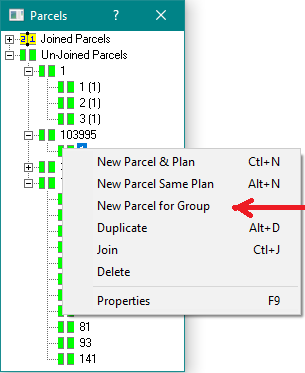
The editor will create a new lot with a new lot number in the same plan as the selected parcel.
When entering lines, all the existing parcels in the group will be displayed in the picture.
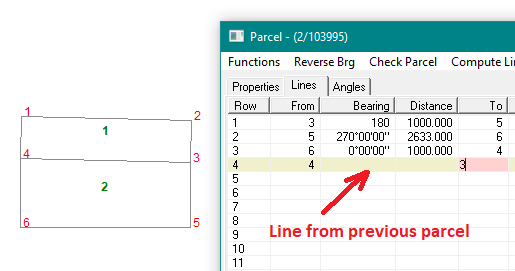
All the normal editing options (such as digitizing points from a superimposed image) will operate for parcels in a group.
If the "from" and "to" points for a line are on an existing line from another parcel, then it will adopt the bearing and distance from that parcel.
If they are in the reverse order, then it will reverse the bearing.
Point numbers can be typed in or they can be selected from the screen using the mouse.
When you accept the new parcel, it will automatically increment the lot number and set up the next parcel.
Unjoining and Joining
When unjoining, a number of parcels can be selected and then unjoined as a group.
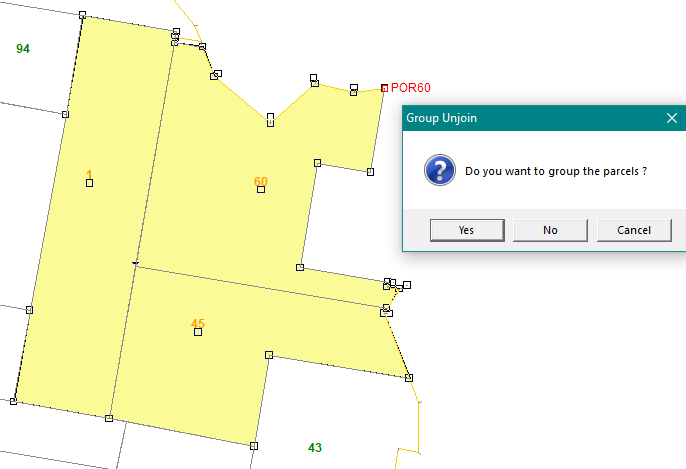
A group can be joined to the cadastral network. After the parcels have been joined they will no longer be part of a group.
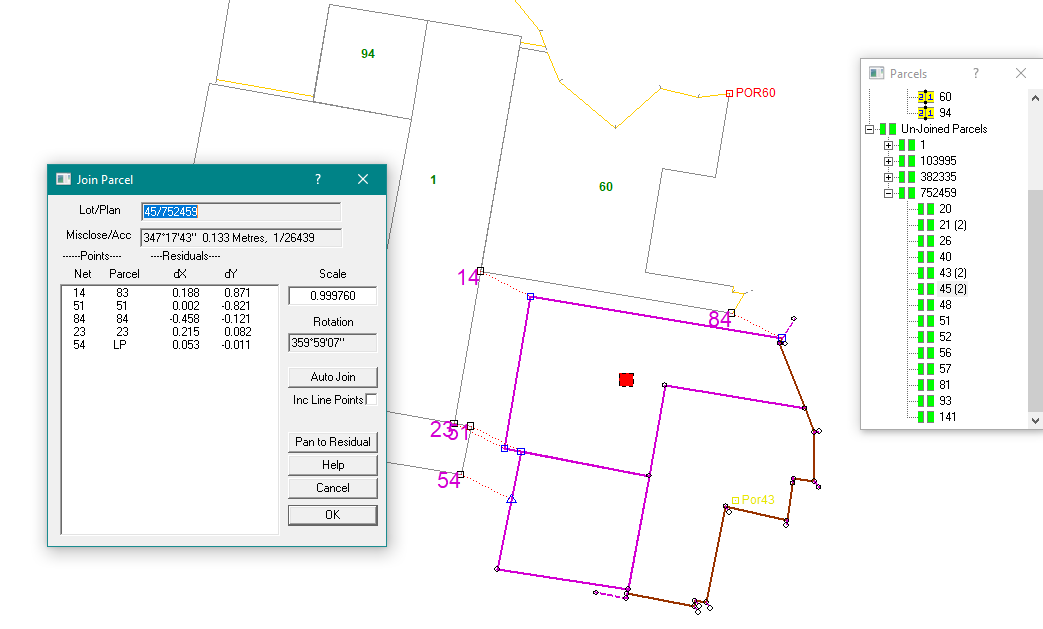
If you try to join a group which is not continuous you will get the message *** Error setting up parcel for joining
The program will then separate the group into two new groups and you can join each in separately.
If the group is very fragmented, it may be necessary to repeat this process until the group has been trimmed to one that will work.
Appending a File
When appending, there is an option to store the appended data as an unjoined group.
This allows the user to join the appended file to the current cadastral network in one action.